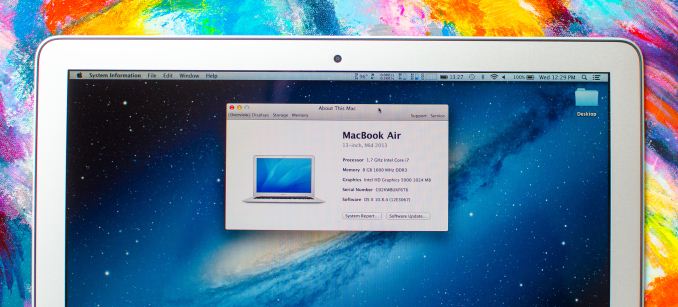Original Link: https://www.anandtech.com/show/7113/2013-macbook-air-core-i5-4250u-vs-core-i7-4650u
The 2013 MacBook Air: Core i5-4250U vs. Core i7-4650U
by Anand Lal Shimpi on July 4, 2013 8:00 AM EST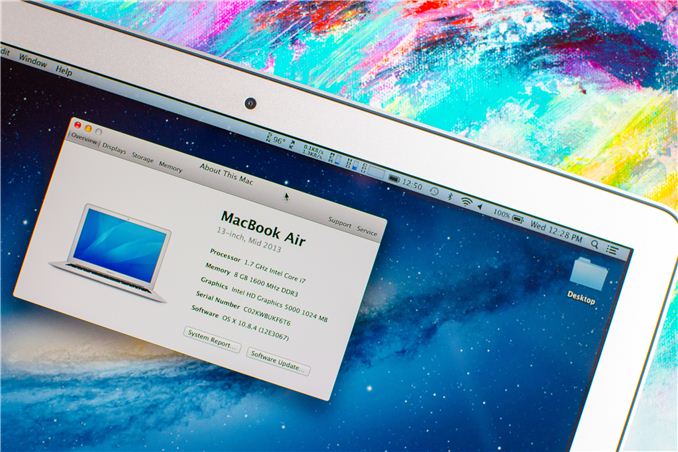
Apple typically offers three different CPU upgrades in its portable Macs: the base CPU, one that comes with the upgraded SKU and a third BTO option that's even faster. In the case of the 2013 MacBook Air, Apple only offered two: a standard SKU (Core i5-4250U) and a BTO-only upgrade (Core i7-4650U). As we found in our initial review of the 2013 MacBook Air, the default Core i5 option ranged between substantially slower than last year's model to a hair quicker. The explanation was simple: with a lower base clock (1.3GHz), a lower TDP (15W vs. 17W) and more components sharing that TDP (CPU/GPU/PCH vs. just CPU/GPU), the default Core i5 CPU couldn't always keep up with last year's CPU.
For most users upgrading from an older machine the regression won't matter. The 2013 MBA includes a much faster SSD, better graphics, and better CPU performance compared to older MBAs as well. For those users who are either trying to make an ultraportable more of a workhorse, or who otherwise need more performance than last year's MBA can offer there is one solution. The BTO upgrade increases the base clock to 1.7GHz, adds an extra 1MB of L3 cache and includes much higher turbo frequencies:
| Apple 2013 MacBook Air CPU Comparison | |||||
| 1.3GHz dual-core | 1.7GHz dual-core | ||||
| Standard On | 11 & 13-inch MBA | Optional on Both | |||
| Intel Model | Core i5-4250U | Core i7-4650U | |||
| Base Clock Speed | 1.3GHz | 1.7GHz | |||
| Max SC Turbo | 2.6GHz | 3.3GHz | |||
| Max DC Turbo | 2.3GHz | 2.9GHz | |||
| L3 Cache | 3MB | 4MB | |||
| TSX-NI | No | Yes | |||
| TXT | No | Yes | |||
| AES-NI | Yes | Yes | |||
| VT-x/VT-x EPT | Yes | Yes | |||
| VT-d | Yes | Yes | |||
| TDP | 15W | 15W | |||
| Processor Graphics | Intel HD 5000 | Intel HD 5000 | |||
| GPU Clock (Base/Max) | 200/1000MHz | 200/1100MHz | |||
Careful binning makes all of this possible within the same TDP and cooling solution as the standard configuration.
The CPU upgrade comes at a fairly reasonable cost: $150 regardless of configuration. The max clocks increase by almost 30%, as does the size of the L3 cache. The obvious questions are how all of this impacts performance, battery life and thermals. Finally equipped with a 13-inch MBA with the i7-4650U upgrade, I can now answer those questions. The two systems are configured almost identically, although the i7-4650U configuration includes 8GB of memory instead of 4GB. Thankfully none of my tests show substantial scaling with memory capacity beyond 4GB so that shouldn't be a huge deal. Both SSDs are the same Samsung PCIe based solution. Let's start with performance.
Boot Performance
Although boot performance doesn't change substantially with the faster CPU, I did notice that the new system was posting better boot times than what I had previously recorded. My guess is all of my SSD torturing hadn't been TRIMed away before I presented the previous results. Either way the new MBA seems capable of a sub-12 second boot time. I even recorded some boots as low as 10.8 seconds. That PCIe SSD comes in handy for sure.
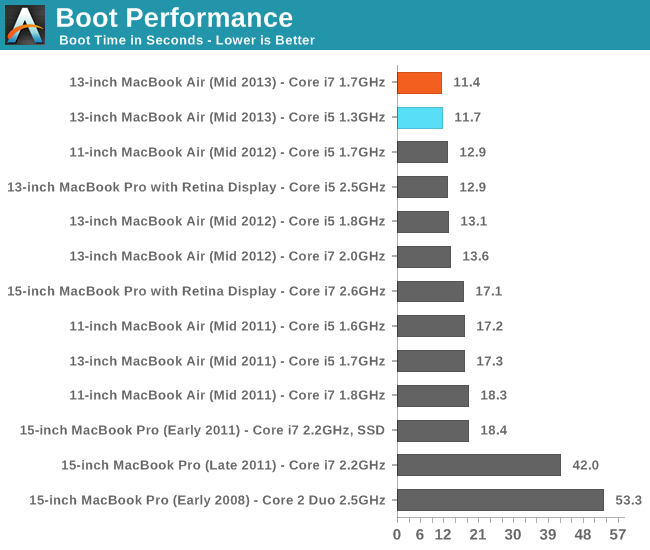
Single Threaded FP & 3D Rendering Performance
These next two charts look at single and multithreaded floating point performance using Cinebench 11.5. This test also gives us the rare opportunity of comparing to some older Mac Pro hardware as well from 2008 - 2010. Single threaded performance remains extremely important to overall system responsiveness, so it's always good to look at.
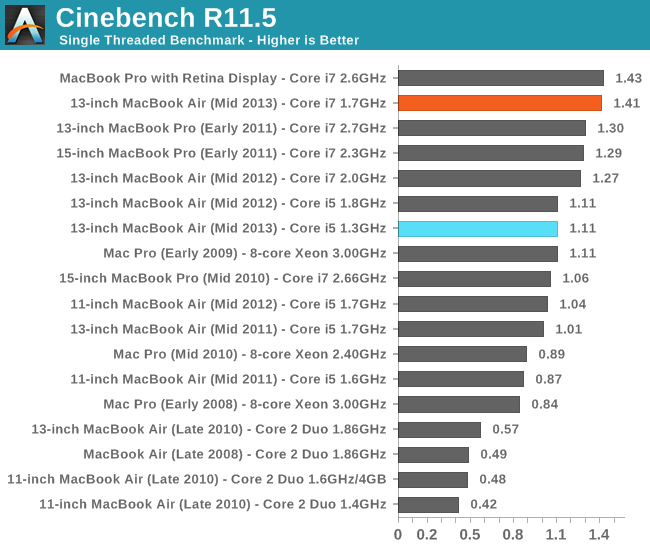
Oh man, the Core i7 upgraded seriously fixes everything. We get near perfect scaling here, showing a massive 27% increase in performance over the default Core i5 1.3GHz setup. The single threaded performance of the upgraded 13-inch MacBook Air is almost able to equal that of the 15-inch MacBook Pro with Retina Display. Anyone underwhelmed by Haswell should keep this in mind. What we're seeing here is a combination of IPC improvements and awesomely aggressive turbo, all within a 15W TDP.
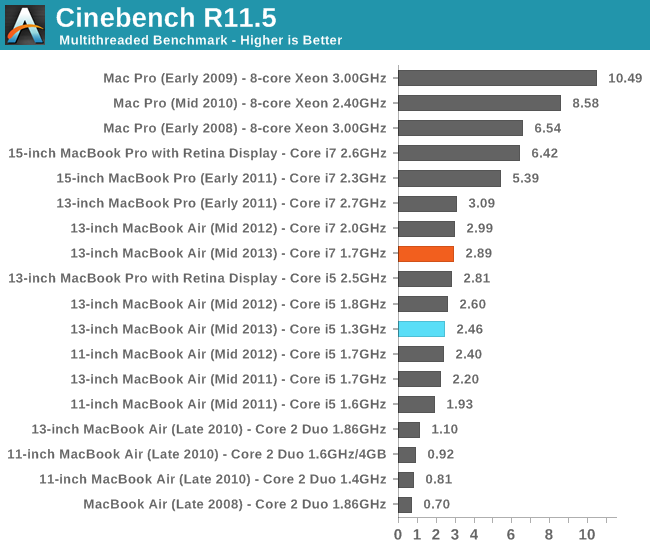
The multithreaded story is a bit less impressive, but still quite good. Showing a 17% increase in performance, the 1.7GHz Core i7 delivers nearly the same performance as the 2GHz Core i7 upgrade from last year's MBA. The rMBP15 distances itself from the MacBook Air though - there's no replacement for more cores.
Video Transcoding Performance
Video transcoding is really best suited for the higher end machines, but that doesn't change the fact that it's done on MacBook Airs as well. We'll start by looking at performance under iMovie. Here we're importing 1080p video from a Nikon D7000 and optimizing it during import.
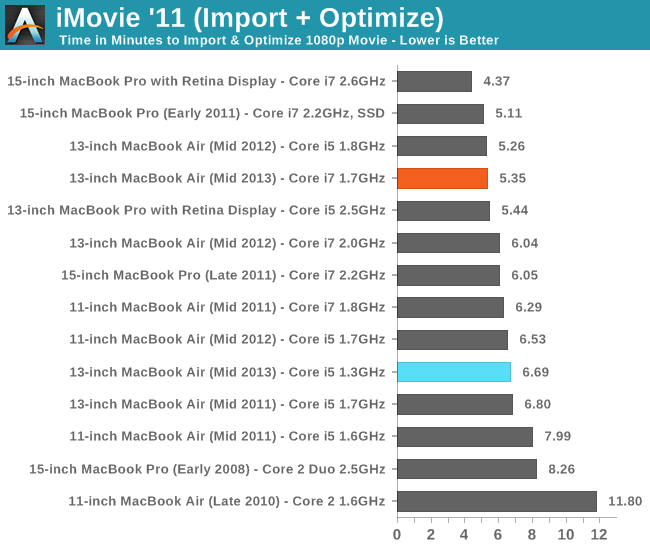
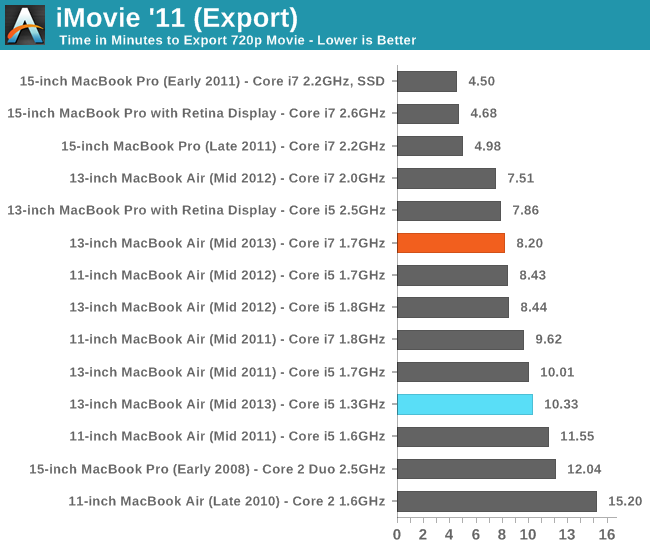
We're showing ~25% reductions in import and export time here over the base configuration. In both cases, performance equivalency with last year's upgraded configuration seems restored.
Final Cut Pro X falls on the professional end of the video production spectrum. The test file is the same here, but the workload is far more strenuous.
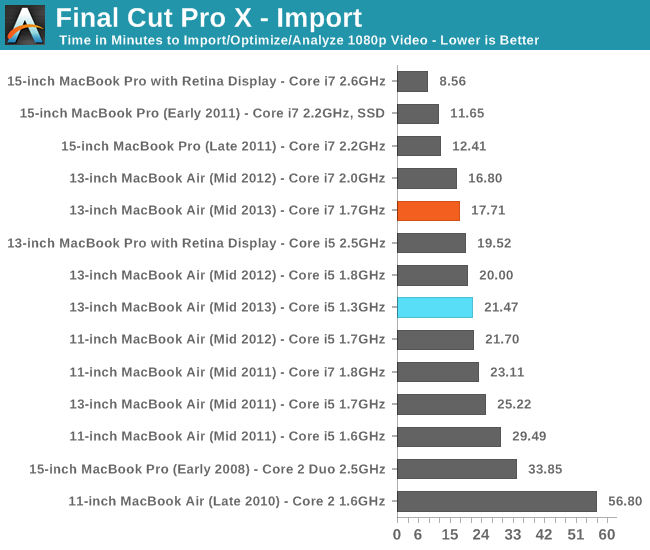
The same is true for our FCPX test. Last year's 2.0GHz model is about 5% quicker than this year's 1.7GHz Haswell ULT system, but obviously with the newer machine you get much better battery life. The improvement over the base CPU configuration is over 20% again.
Photo Editing & Export Performance
Our photo editing & export tests agree with what we've seen elsewhere. The gains here are north of 20% and put the i7 system within range of last year's 2GHz model.
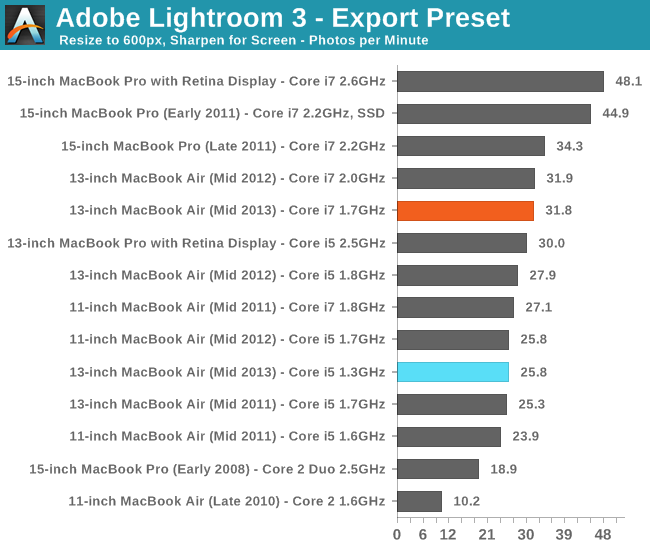
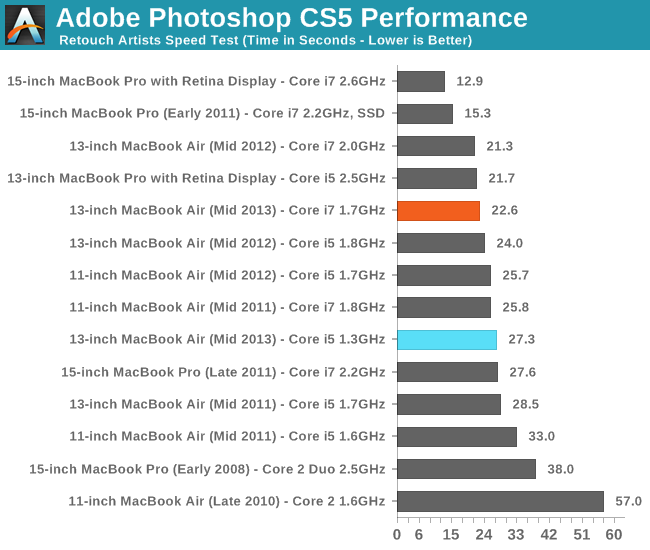
Xcode Performance
In our desktop review of Haswell I noted that performance in our compile test improved tremendously with the new architecture. As it's quite obvious that Haswell's IPC advantages don't surface all that much in our traditional suite, I wanted to see if perhaps things would be different in something that might lend itself better to Haswell's IPC improvements. I repeated our Firefox build test but under OS X. It's a multithreaded compile, with the number of threads set to 2x the number of cores (not threads) in a system.
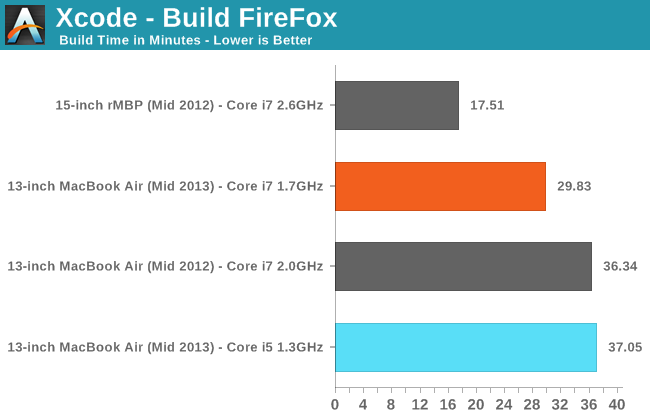
When Haswell's IPC advantage can shine, the higher clocked configuration does even more so. Here the 1.7GHz Core i7-4650U is over 20% faster than the fastest MacBook Air you could build last year. Serious developers will still want more cores but if you need ultimate portability, Haswell ULT really can shine.
Core i7 vs. Core i5: Understanding the Power Story
Between generations Apple constantly struggles between squeezing every last ounce of max performance out of silicon and reducing system temperatures. I believe Apple's philosophy here is that most of the time your CPU should be running at relatively low utilization and as a result offering the full dynamic range of CPU performance is preferred to clamping max performance in order to preserve lower thermals. The problem is that in some cases, lazy background task management (e.g. keeping too many Safari windows open with Flash active) can drive CPU usage and thermals up even if you're actively doing nothing on the machine. This scenario coupled with Haswell ULT's excellent idle power consumption I believe are primary motivators for Mavericks' App Nap and occluded window slumber features.


To understand the impact on thermals (and battery life) of the Core i7-4650U on the 13-inch MacBook Air you need to understand what's going on under the hood. To hit higher frequencies, the i7-4650U generally requires a higher voltage. Power consumption (and thus thermal dissipation) can scale linearly with frequency, but it scales quadratically with voltage. The combination of the two is quite possibly the worst case scenario from a power consumption standpoint. This is why it's generally always best to increase performance via process shrinks or architectural enhancements vs. simply scaling frequency. In the case of the i7-4650U we're not talking about huge frequency/voltage scaling here, but rather a tradeoff between added performance and increased power consumption. In the table below I noted typical CPU core voltages for a couple of different operating modes on my i5-4250U and i7-4650U samples. Several years ago Intel introduced voltage binning even at a given frequency, so the voltages you see in the table below are only applicable to my parts (or other similar parts) - you could see a range of acceptable voltages in other binned parts even carrying the same model number. The values in parantheses indicate the CPU frequency (or frequencies) observed during the workload.
| 13-inch MacBook Air (Mid 2013) CPU Comparison - Observed Voltages | |||
| Idle | Cinebench 11.5 (1 thread) | Cinebench 11.5 (4 threads) | |
| Intel Core i5-4250U |
0.665V (800MHz) |
0.852V - 0.904V (2.3GHz - 2.6GHz*) |
0.842V (2.3GHz) |
| Intel Core i7-4650U |
0.655V (800MHz) |
0.949V - 1.041V (2.9GHz - 3.3GHz*) |
0.786V - 0.949V (2.8GHz - 2.9GHz*) |
There are a bunch of observations here. First off, the two parts are very comparable at idle - this is how Apple can quote all implementations of the MacBook Air as being capable of up to 12 hours of battery life. At idle large parts of the silicon are clock gated if not fully power gated. Idle voltages are extremely low (even compared to what you find in modern smartphones) and both parts run at the same 800MHz frequency at idle, so power consumption is comparable between the two at idle.
Using Cinebench 11.5, I ramped up a FP intensive single threaded workload. FP workloads tend to force a bunch of large units into switching making this a great test for voltage scaling. Here we see that the i5-4250U is capable of hitting its max turbo frequency but for the most part it hangs out around 2.3GHz. The same is true for the i7-4650U, 3.3GHz is possible but most of the time it's sitting down at 2.9GHz. The i7-4650U needs higher voltages all around to hit these higher frequencies.
Next, I cranked up the number of threads. First you'll notice a reduction in clock speeds and voltages. This is where multithreading can actually be good for power consumption. Running more cores at a lower voltage for a shorter period of time can reduce total energy consumed while performing a task. The i5-4250U has no issues running at its max DC turbo frequency (2.3GHz), while the i7-4650U mostly sticks to 2.8GHz with occasional bursts up to 2.9GHz. Note that the 4650U's min voltage at 2.8GHz is actually lower than the 4250U's here. In order to hit these higher frequencies within the same TDP, Intel does have to bin for parts that do a bit better at higher frequencies whereas to make the cut for a 4250U the leakage requirements aren't as severe.
There shouldn't be any surprises thus far, but this data should give us an indication of what we can expect in terms of battery life and thermals. Where the i7 vs i5 comparison becomes tricky is if you look at workloads that can complete quick enough due to the faster performance in order to offset any additional power consumption.
Battery Life
I ran the i7-4650U based 13-inch MBA through the same suite of battery life tests as the un-upgraded base model. What's important to note about all of these tests is that the amount of work done per cycle of the test doesn't vary based on performance. There's enough idle time baked in to make sure that the Core i7 based 13-inch MBA isn't artifically penalized by having to do more work than the i5 model simply because it's faster. The other thing I noticed while testing these two machines is that although both were equipped with the exact same Samsung panel, their brightness curves were slightly different. At the same brightness setting under OS X (or Windows 8), both panels responded differently. Both were capable of similar max brightness values but it's clear that either Apple is doing some calibration here that's panel lot specific or there's a significant variance in how these panel/backlight/electronics combinations respond (or both).
I reproduced the battery life test details below:
The light and medium suites are inherently related - they use the same workload and simply vary the aggressiveness of that workload. The light test hits four different websites every minute, pausing for nearly the entire time to simulate reading time. Flash is enabled and present on three of the sites. The long pause time between page loads is what really makes this a light test. Web browsing may be the medium for the test but if all you’re doing is typing, watching Twitter update and maybe lazily doing some other content consumption this is a good representation of the battery life you’ll see. It’s a great way of estimating battery life if you’re going to be using your notebook as a glorified typewriter (likely a conservative estimate for that usage model).
The medium test hits the same webpages (Flash and all) but far more aggressively. Here there’s less than 10 seconds of reading time before going onto the next page. It sounds like a small change but the impact on battery life is tremendous.
Both the light and medium tests are run in their default state with processor graphics enabled, as well as with the discrete GPU forced on. I run with the dGPU on as well because it’s far too often that a single application open in the background will fire up the dGPU and contribute to draining your battery. The goal here is to deliver useful numbers after all.
The final test is very similar to our old heavy multitasking battery life tests, but with some updates. Here I’m downloading large files at a constant 1MB/s from a dedicated server, while playing back a looped 1080p H.264 movie (the Skyfall trailer) all while running the medium battery life test. The end result is a workload that gives you a good idea of what a heavy multitasking usage model will do in terms of battery life. I’ve found that OS X tends to fire up the dGPU anyway while running this workload so I saw no reason to run a separate set of numbers for processor and discrete graphics.
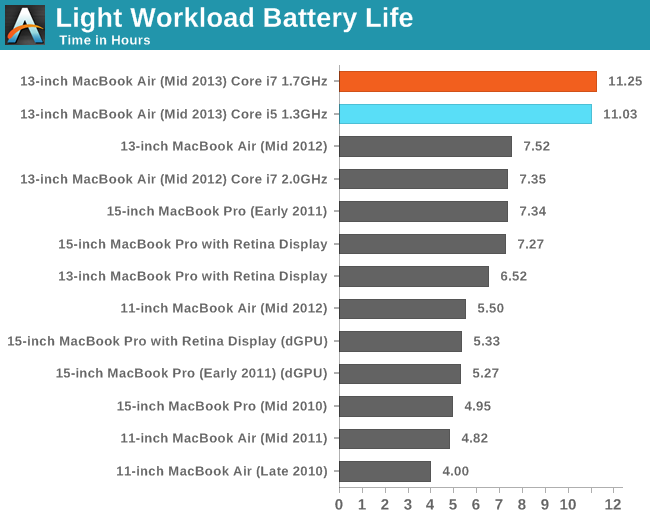
In our mostly idle workload, there's virtually no difference between the two parts in terms of battery life. The i7-4650U is actually able to boast a slightly higher number here but for all intents and purposes the two are equal. Apple's 12 hour estimate comes from a slightly lighter workload than what we run, so I see no reason that Apple couldn't claim equivalent max battery life regardless of what CPU option you pick.
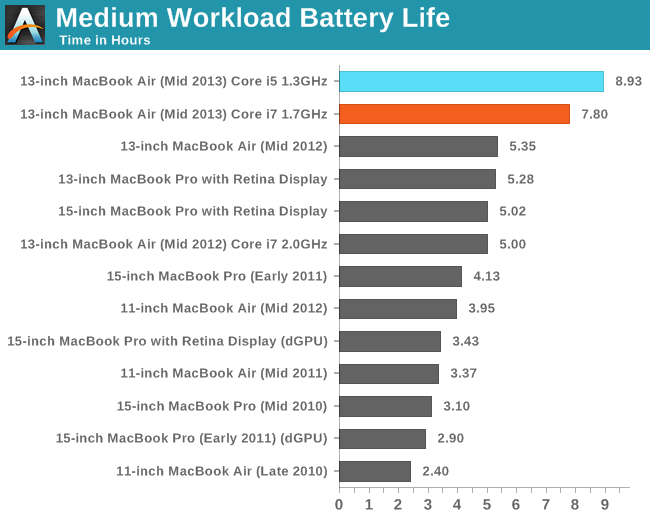
Under load we begin to see the expected: the Core i7 upgrade does have a power cost associated with it. There's around a 13% reduction in battery life here compared to the standard 13-inch MBA configuration. Heavier workloads tend to force the CPU cores into higher frequency (and thus higher voltage) states. In the case of the i7 both the frequency and voltages are higher, which drives power consumption higher than the i5 resulting in lower battery life.
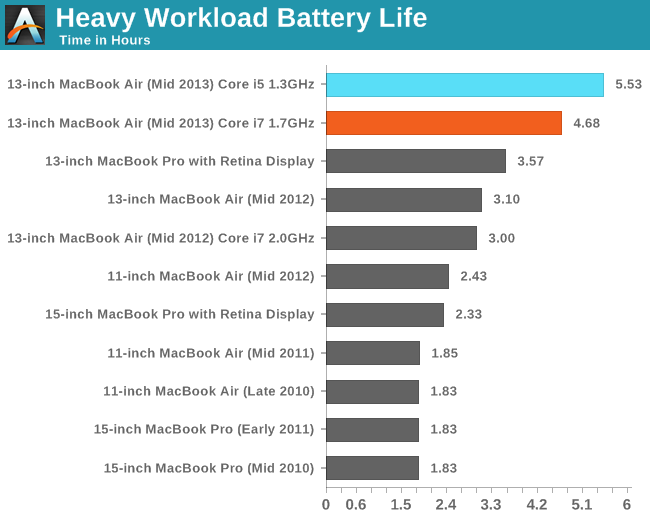
The gap between the i5 and i7 grows to its largest point in our heaviest workload, which makes sense. Here there's around an 18% reduction, or almost a full hour of battery life (52 minutes). If you ran both processors at full tilt nonstop (think looped Cinebench until both batteries die) you'd probably see an even larger gap. In this case I think the differences here are pretty reasonable expectations for most target usage models of the MacBook Air.
Thermals
As the MacBook Air isn't a handheld tablet, the limit for what's an acceptable max skin temperature is much higher. Just as there's an impact on battery life with the Core i7, there's also an impact on thermals. I ran a CPU and GPU intensive workload and measured thermals at three different points on the system: max temperature on the keyboard side of the system (upper left corner of the keyboard), max temperature on the bottom of the machine as well as the max temp reported by the CPU core proximity thermistor.
| 13-inch MacBook Air (Mid 2013) CPU Comparison - Observed Temperatures | ||||
| Location | Keyboard/Top | Bottom (sustained) | Bottom (max) | Internal CPU Proximity Thermistor |
| Intel Core i5-4250U | 47.1 °C | 41.4 °C | 41.4 °C | 92.2 °C |
| Intel Core i7-4650U | 47.7 °C | 42.1 °C | 46.6 °C | 96.7 °C |
Average temperatures aren't substantially higher on the i7, however you will notice that there's a column for max observed temperature on the bottom of the chassis where the upgraded MacBook Air does show a considerably higher temperature. The higher temp isn't sustained but I did record occasional blips up to 46.6 °C on the bottom of the chassis while the i5 model pretty much topped out at its sustained temperature. Internal temps are obviously much higher as well.
The impact on acoustics wasn't really noticeable. Under extended load both systems hit the same 6500 RPM fan speed, which given the same cooling system produced identical acoustic profiles. I tried to see if the i7 would ramp to 6500 RPM any quicker than the i5 but in most cases I don't believe it did, at least appreciably so.
Final Words
Simplicity permeates Apple from design and software all the way down to the purchasing experience. The 2013 MacBook Air offers only two choices of CPUs, and honestly for the vast majority of the population, that's all you really need. The default Core i5 1.3GHz (4250U) delivers the best overall battery life regardless of workload. Its performance is often somewhere in between a 2011 and 2012 MacBook Air depending on workload, although in some cases it's possible to see equivalent performance to an upgraded 2012 MBA. If you need more performance however, the 1.7GHz Core i7 upgrade (4650U) delivers. In most situations you get more than a 20% increase in performance, bringing the platform up to somewhere in between last year's 1.7GHz Core i5 and 2.0GHz Core i7 options. Once again, with the right workload you could even see performance as much as 20% better than a 2GHz Core i7 from last year. Although I didn't publish any results here, GPU performance seemed roughly unchanged compared to the Core i5 option.
The tradeoff in battery life is pretty easy to understand. In mostly idle workloads, I wouldn't expect any real degradation in battery life compared to the Core i5. Both configurations are equally capable of hitting the same max battery life number. More active workloads however will likely show a 15 - 20% decrease in battery life when paired with the faster CPU. It's possible that you'll see a larger drop with a very aggressive CPU-bound usage model, but at that point I'd assume that you'll probably want to be plugged in regardless of what system you're using.
In previous MacBook Airs, the choice of what CPU to buy was almost always a difficult one. Do you opt for the in-between upgrade or go all the way to the top? With this year's model, the decision is greatly simplified. If you want ultimate battery life regardless of usage model, stick with the base Core i5. If you need performance, the Core i7 upgrade is absolutely worth it. My personal choice would be for the Core i5, but that's because I tend to fall on the battery life side of of the battery life vs. performance fence when it comes to the MacBook Air. If the MacBook Air is going to be your only machine however, I can definitely make a case for opting for more performance.